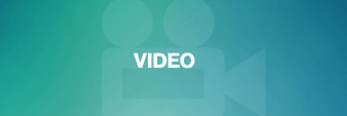New & Notable
News
Microsoft corks Windows zero-day on April Patch Tuesday
The company delivered one of its largest security update releases in recent years with a proxy driver spoofing vulnerability topping the patching priority list.
Get Started
How to build an Azure Site Recovery plan for Windows Server
Understand the costs and the requirements to use this flexible disaster recovery service that works with Linux and Windows servers in the data center and VMs in the Azure cloud.
Evaluate
What are the pros and cons of Microsoft Universal Print?
The modernization of many organizations revolves around the cloud and newer user devices, and a Microsoft offering could help bridge the gap with legacy printing infrastructure.
Evaluate
See what's coming in Windows Server 2025
Microsoft plans several changes to the upcoming version of Windows Server that promise more financial flexibility and boosts in security and workload performance.
Trending Topics
-
Identity & Access Management Evaluate
New Active Directory features coming in Windows Server 2025
The upcoming Windows Server release will bring significant enhancements to Active Directory, including a new functional level and security and performance improvements.
-
Microsoft Cloud & Hybrid Services Manage
How to secure on-prem apps with Entra Application Proxy
There's nothing wrong with using a VPN to securely connect to on-premises web apps, but Microsoft Entra Application Proxy is an alternative with a more streamlined approach.
-
Windows Server Management Evaluate
See what's coming in Windows Server 2025
Microsoft plans several changes to the upcoming version of Windows Server that promise more financial flexibility and boosts in security and workload performance.
-
Messaging & Collaboration Evaluate
Exchange Online post-migration steps for admins
A move to the hosted email platform is an opportunity to streamline how users work with other Microsoft 365 services. But it requires IT to stay current with the product roadmap.
-
IT Ops & Infrastructure Management News
Microsoft corks Windows zero-day on April Patch Tuesday
The company delivered one of its largest security update releases in recent years with a proxy driver spoofing vulnerability topping the patching priority list.
-
Windows OS and management Manage
How to remove a device from Intune enrollment
When a device reaches its end of life, IT needs to remove that device from any management software, such as Microsoft Intune. But there are several removal options to learn.
Find Solutions For Your Project
-
Evaluate
New Active Directory features coming in Windows Server 2025
The upcoming Windows Server release will bring significant enhancements to Active Directory, including a new functional level and security and performance improvements.
-
What are the pros and cons of Microsoft Universal Print?
-
See what's coming in Windows Server 2025
-
How admins can benefit from switching to PowerShell 7.4
-
-
Problem Solve
How to use a Microsoft Entra ID emergency access account
A break-glass account in Microsoft's identity and access management platform helps avoid disruptions in a crisis. Follow these best practices to keep these credentials safe.
-
How to work with the new Windows LAPS feature
-
Tips to avoid a bumpy Exchange 2010 migration to Office 365
-
Improve IT efficiency with a PowerShell self-service portal
-
-
Manage
How to secure on-prem apps with Entra Application Proxy
There's nothing wrong with using a VPN to securely connect to on-premises web apps, but Microsoft Entra Application Proxy is an alternative with a more streamlined approach.
-
Using Microsoft AD Explorer for common admin tasks
-
How to manage a migration to Microsoft Entra ID
-
What should admins know about Microsoft Entra features?
-
-
E-Handbook | June 2019
Windows and Linux: What systems administrators need to know
Download -
E-Handbook | May 2018
Windows Server upgrade plan can influence hardware decisions
Download -
E-Handbook | August 2017
Get answers to your Office 365 security and compliance questions
Download
Windows Server Basics
-
Get Started
How to build an Azure Site Recovery plan for Windows Server
Understand the costs and the requirements to use this flexible disaster recovery service that works with Linux and Windows servers in the data center and VMs in the Azure cloud.
-
Get Started
How to use Microsoft 365 DSC to avoid configuration drift
This configuration-as-code technology gives admins a way to automate tasks on the Microsoft 365 tenant to keep settings locked in and avoid errors from manual input.
-
Get Started
How to find and customize your PowerShell profile
PowerShell is integral for many admins, and any way to streamline how they use the scripting tool is key. A PowerShell profile is one way to tailor a more streamlined approach.
Multimedia
SearchWindowsServer Definitions
- Microsoft SCOM (System Center Operations Manager)
- Exchange Web Services (EWS)
- Microsoft Windows Background Intelligent Transfer Service (BITS)
- Local Group Policy Editor
-
News
View All -
IT operations and infrastructure management
Microsoft corks Windows zero-day on April Patch Tuesday
The company delivered one of its largest security update releases in recent years with a proxy driver spoofing vulnerability topping the patching priority list.
-
IT operations and infrastructure management
March Patch Tuesday fixes critical Hyper-V vulnerabilities
Microsoft also corrects a remote code execution flaw on Exchange Server and issues an advisory related to changes with an outdated file-scanning feature on the messaging platform.
-
IT operations and infrastructure management
February Patch Tuesday corrects two Windows zero-days
Administrators should focus on quickly deploying a critical vulnerability in Microsoft Outlook and exercising caution when applying an Exchange Server 2019 cumulative update.